Integrating PrestaShop with Inventoro is a straightforward process, which will take you just a couple of minutes. It does however require you to make settings on both sides (Inventoro and PrestaShop). Simply follow the steps described below and you will be connected in no time.
What needs to be done - top-level points:
- You'll need an Inventoro account - you can create new one (free trial) here
- You need to enable Webservices in PrestaShop
- You'll need to log in to your PrestaShop account to access the Consumer API keys
- You'll need to insert the API key to the Inventoro app
Step by step guide:
I. TASK - Enable Webservices in PrestaShop
Go to the PrestaShop back office, open the “Web service” page under the “Advanced Parameters” menu, and then choose “Yes” for the “Enable PrestaShop Webservice” option.
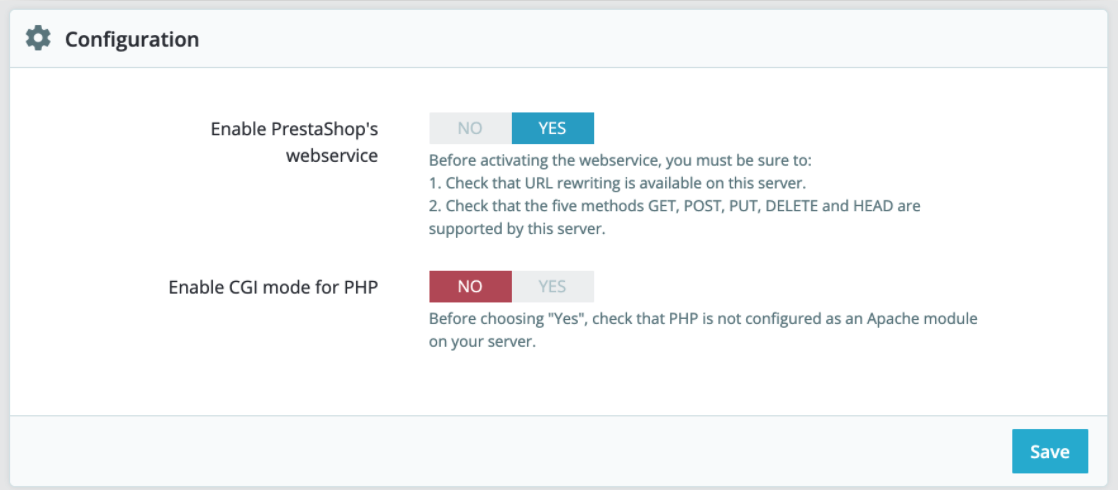
II. TASK - Set up an API connection in PrestaShop and generate API key:
1. In order to have access to the API you need to create an access key. You will use this key later to connect to Inventoro. Open the “Webservice” page under the “Advanced Parameters” menu, and then click the “Add new webservice key” button to access the account configuration section. You can put into "Key description" anything you wish, we recommend putting in Inventoro, as shown below:
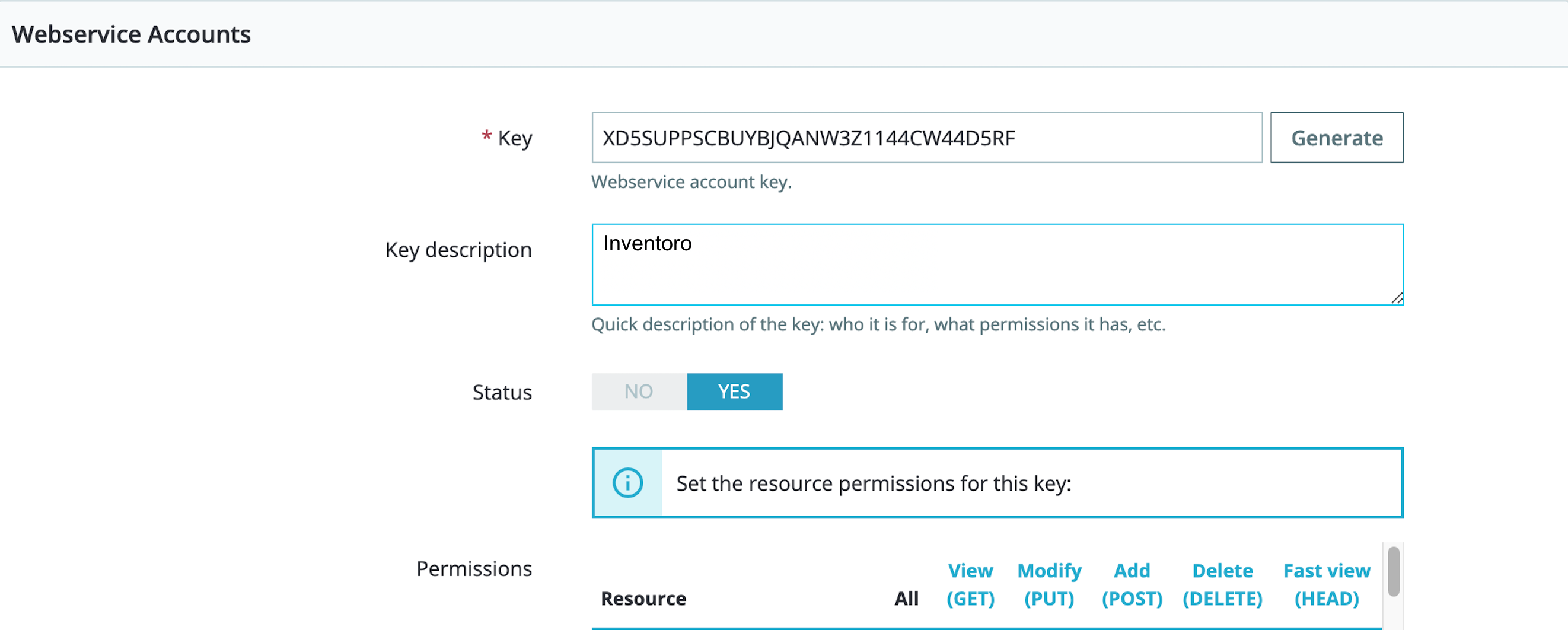
2. Now you will need to set permissions. Under Permissions tag "All" the following resources:
- currencies
- categories
- combinations
- manufacturers
- price_ranges
- product_option_values
- product_options
- product_suppliers
- products
- stock_availables
- stock_movements
- stocks
- suppliers
- orders
- order_details
- supply_order_details
- supply_orders
- warehouses
- warehouse_product_locations
NOTE: PrestaShop is an open source platform and there are a lot of versions of it, so it can change, but these permissions should be right in most of the cases. In case they are not, please contact us via LiveChat.
3. Finally please copy your generated API key at the top and save it for later.
III. Task - Connect PrestaShop to Inventoro
1. Go back to the Inventoro app and click Connect in the top right corner of your screen. Choose PrestaShop, fill in your Shop URL, and copy & paste your generated PrestShop API Key (as described in Task II above) into the Inventoro connector as shown below. Note, if you are using an older version of PrestaShop prior to the 1.7 release, please also tag the "XML Import" check box:
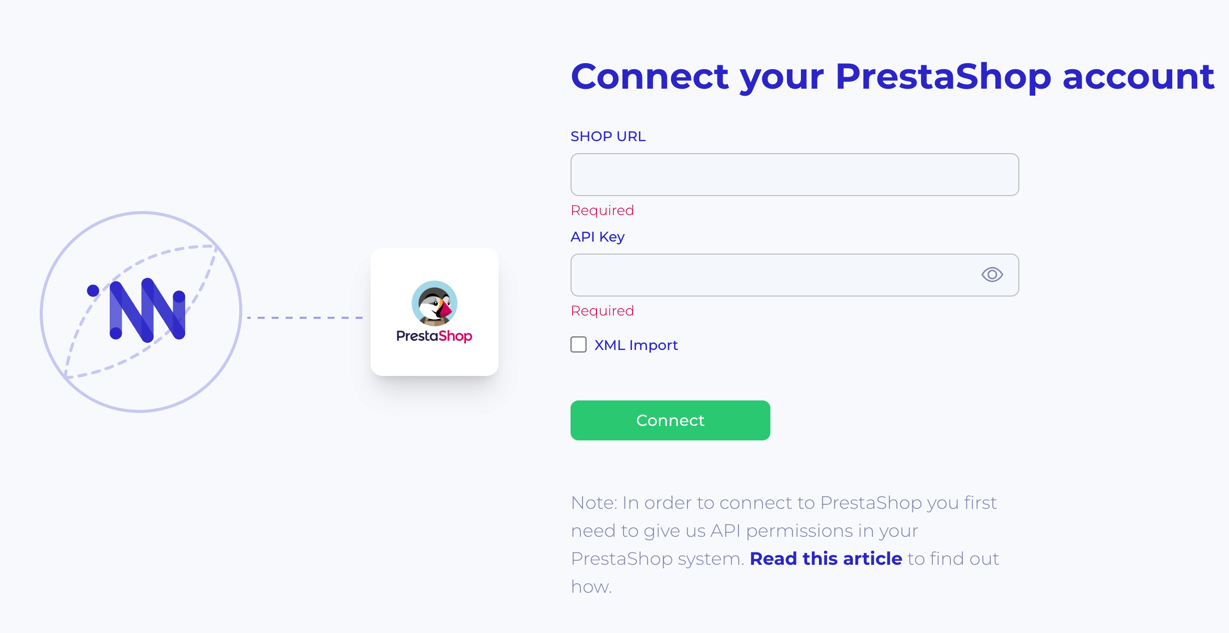
2. Click Connect and then have a cup of coffee, we do the rest.
❗️ After the connection is set up, please allow up to several hours before your data actually appears in the Inventoro app. Basically, we need to import your data and calculate sales forecasts and optimum purchase order proposals. This is a large computation operation and takes some time. Once Inventoro will be ready, you'll receive an email.
Good luck!