Integrating Microsoft Business Central with Inventoro is a straightforward process, but you need to do it with caution and step-by-step. Bellow, we go through the process step by step.
What needs to be done - top-level points:
- You'll need an Inventoro account - you can create a new one (free trial) here
- Generate API Key, API Username and get Environment Name in your Microsoft Business Central account.
- Paste required info into the Inventoro App and click Connect
1. The first thing that you need to do to get your Microsoft Dynamics Business Central credentials is to login to your Microsoft Dynamics Business Central dashboard. If you do not have a Microsoft Dynamics Business Central account, you can create learn how to create one here.
Once in your Microsoft Dynamics Business Central dashboard. The first thing you will need is to grab your Environment ID for Microsoft Dynamics. You can do that by looking the URL of the page and grabbing the highlighted section above. The URL is constructed as businesscentral.dynamics.com/ENVIRONMENT-NAME
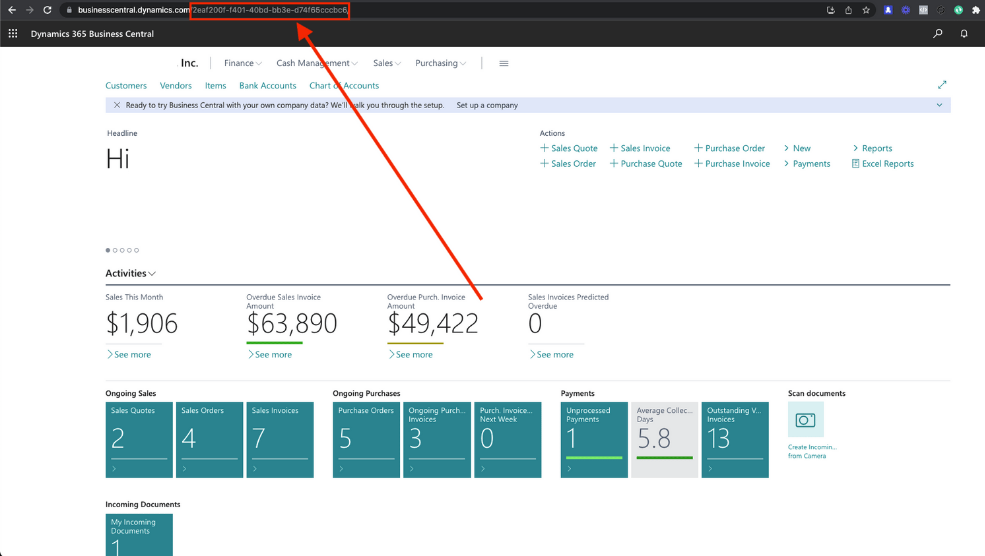
2. Next, you should click the Settings icon in the top right hand corner of the page.
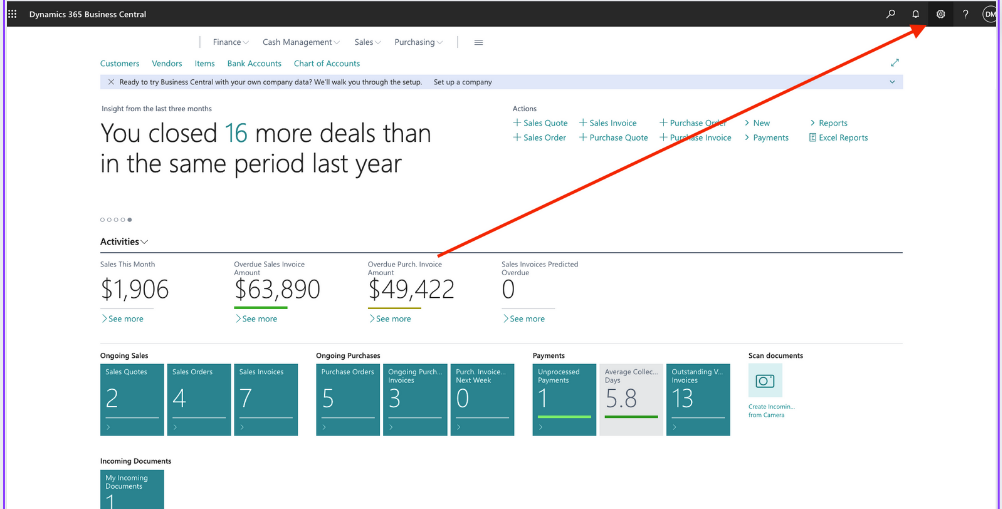
3. From the resulting dropdown, select the Advanced settings option.
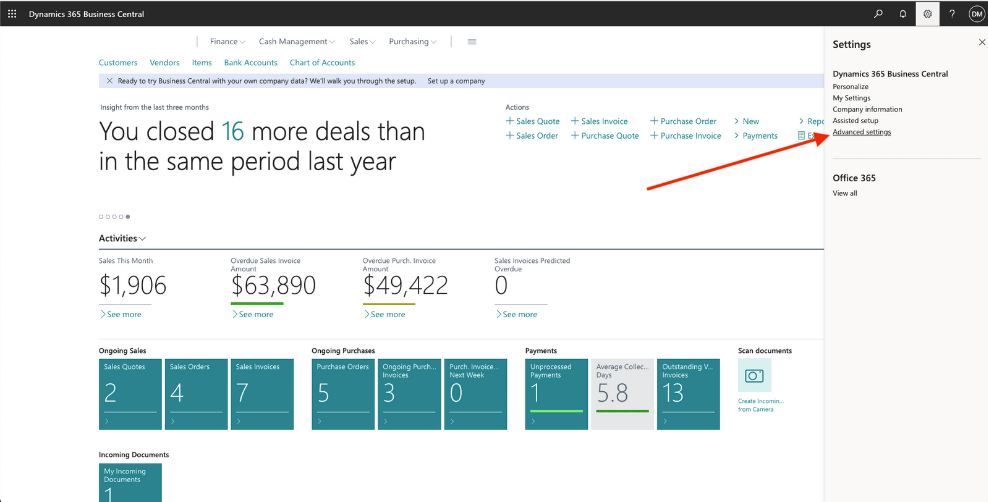
4. From the pop-up window, click on the Manual Setup option.
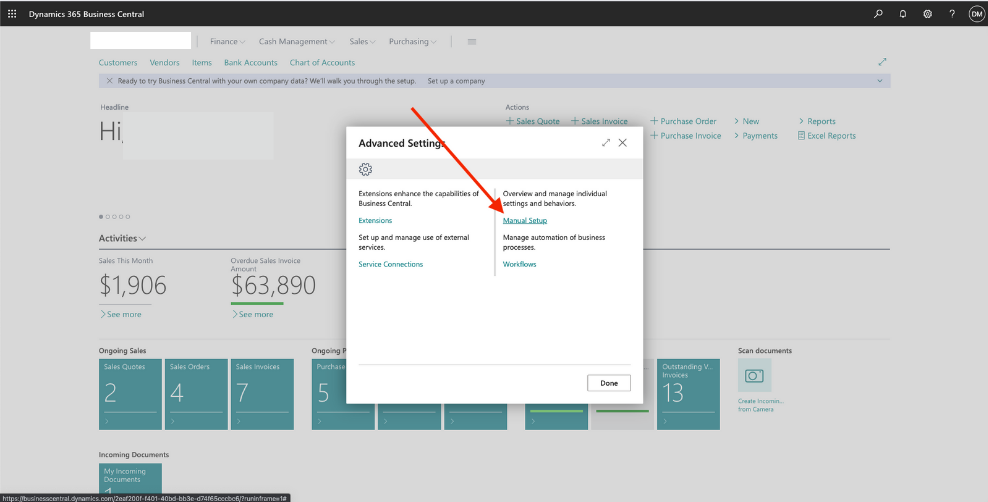
5. Then this page will appear. Make sure you head to the User permissions section and click on it.
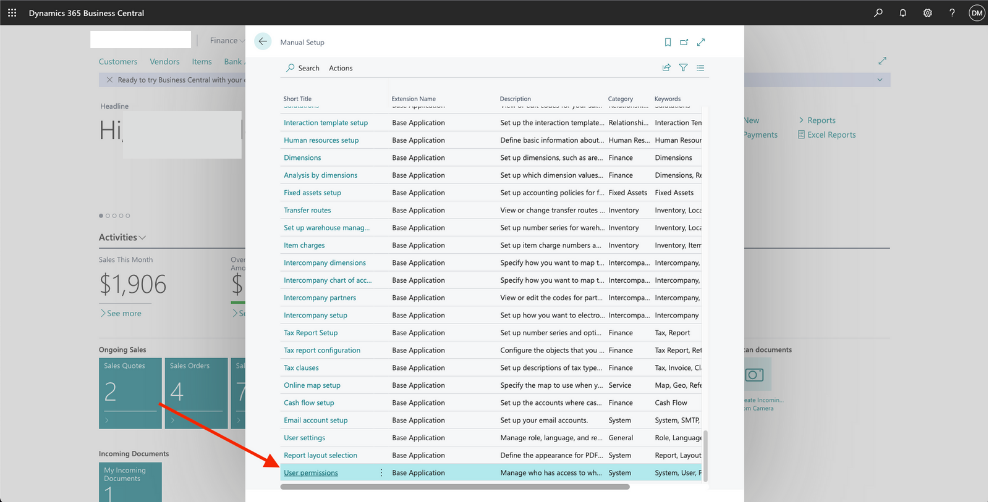
6. You will now be on the Users page. Go ahead and click on the User you want to have Inventoro connect to. For example, I will go ahead and connect the Inventoro user so I will click on the Inventoro User Name.
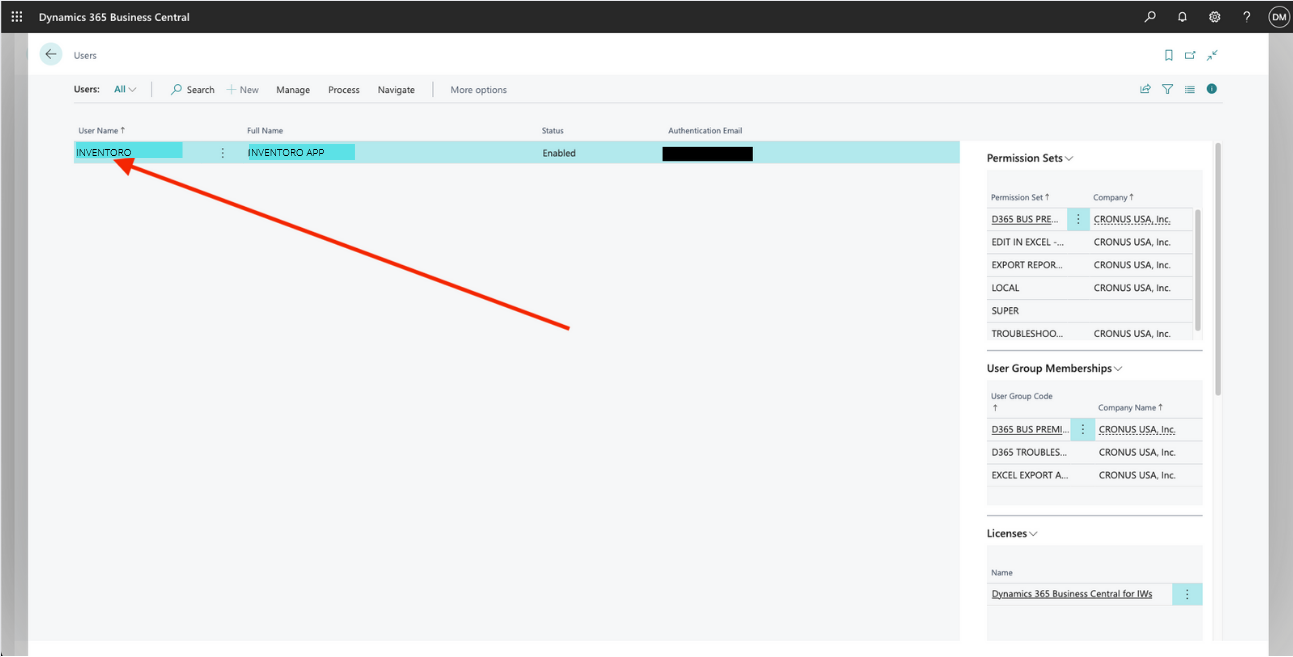
7. You now have your API Username as the first entry in the General section (in this case it would be Inventoro). Now to get the Access Key, triple click on the access key to copy it. Paste this into Inventoro App and you are all set!
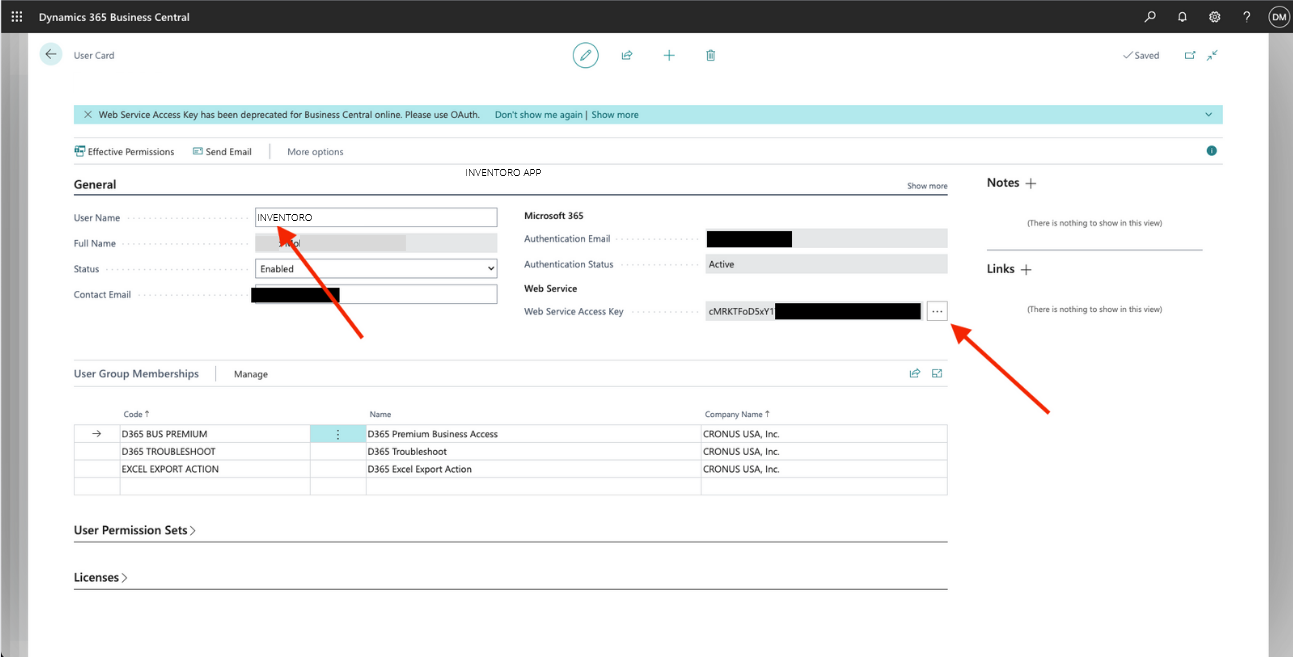
8. Insert API Username (In this case - INVENTORO) , Access Key and Environment ID into Inventoro's integration window
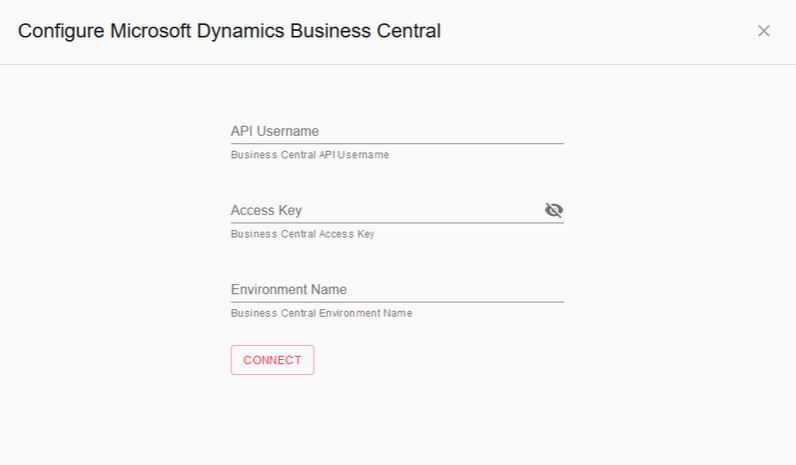
9. Click Connect
That's all that needs to be done. After the connection is set up please allow up to several hours before your data actually appears in the Inventoro app. Basically, we need to import your data and calculate sales forecasts and optimum purchase order proposals. This is a large computation operation and takes some time. Once Inventoro will be ready you'll receive an email.
Good luck!