Integrating BigCommerce with Inventoro is a straightforward process, but you need to do it with caution and step-by-step. Bellow, we go through the process step by step.
What needs to be done - top-level points:
- You'll need an Inventoro account - you can create a new one (free trial) here
- Get API Client ID, Access Token and Store Hash from your BigCommerce account.
- Paste API Key and into Inventoro App and click Connect
1. To get your key pair for BigCommerce, you are first going to need to log in to BigCommerce and navigate to the home page.
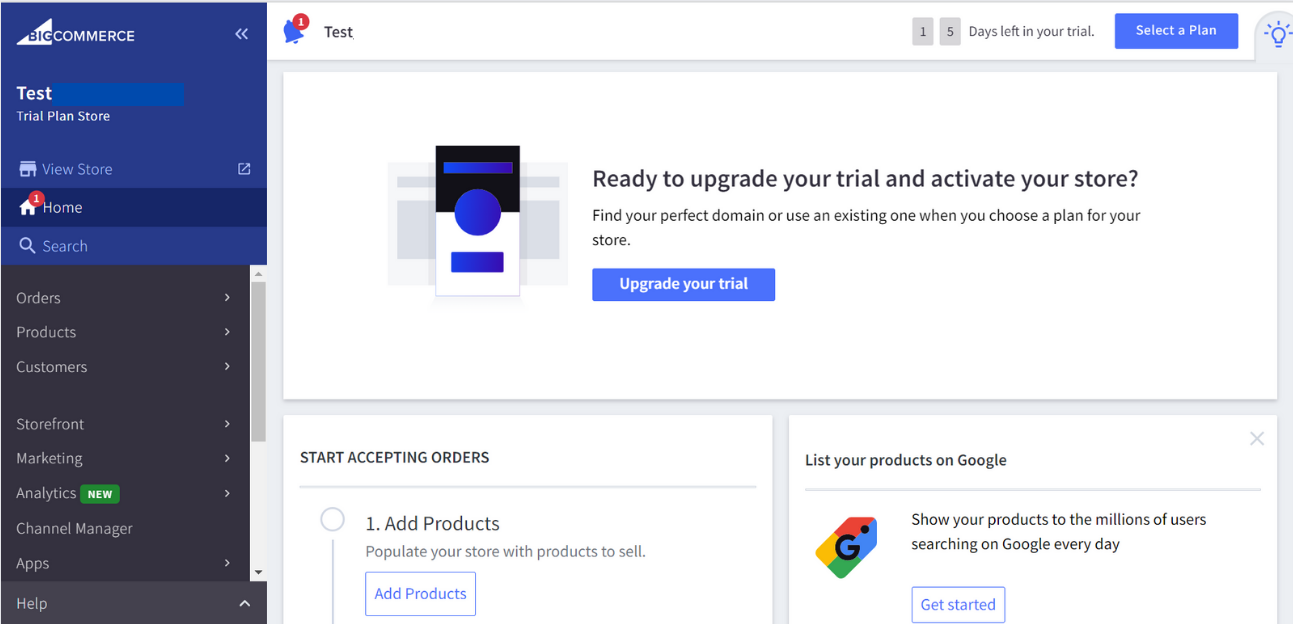
2. Navigate to Advanced Settings on the left-sided nav bar.
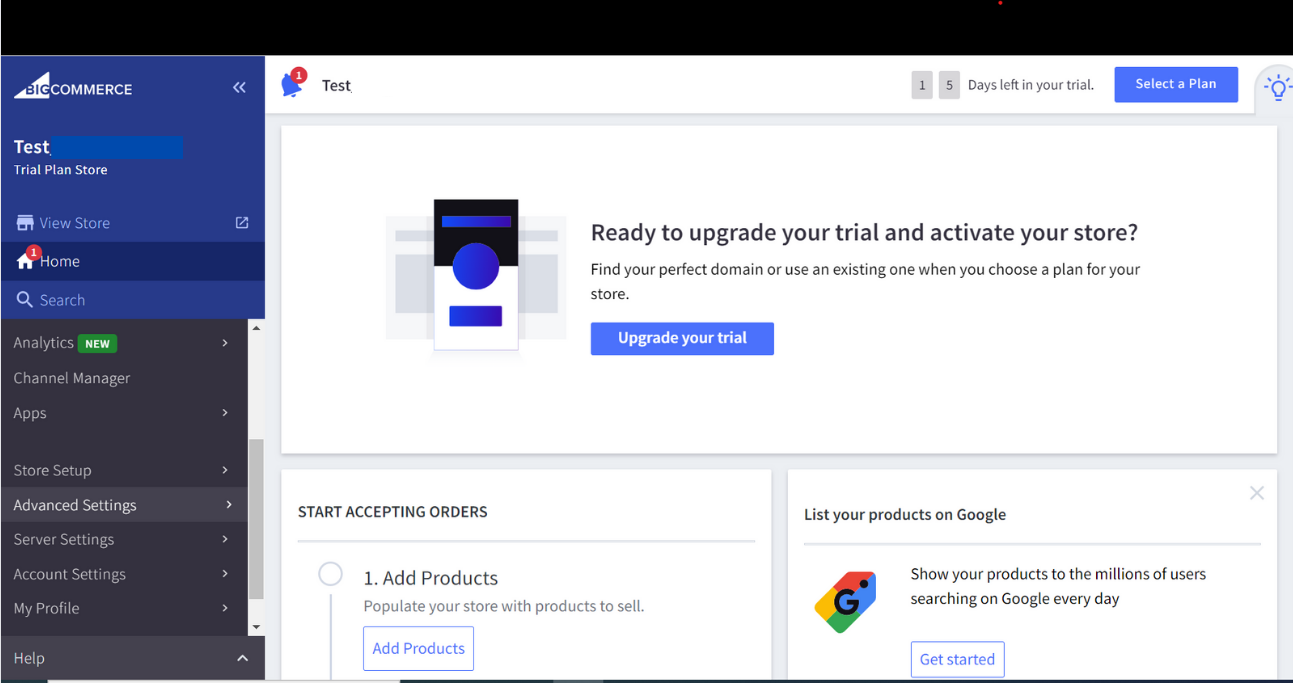
3. From the resulting drop down, select API Accounts and click on Create API account in the top right hand corner.
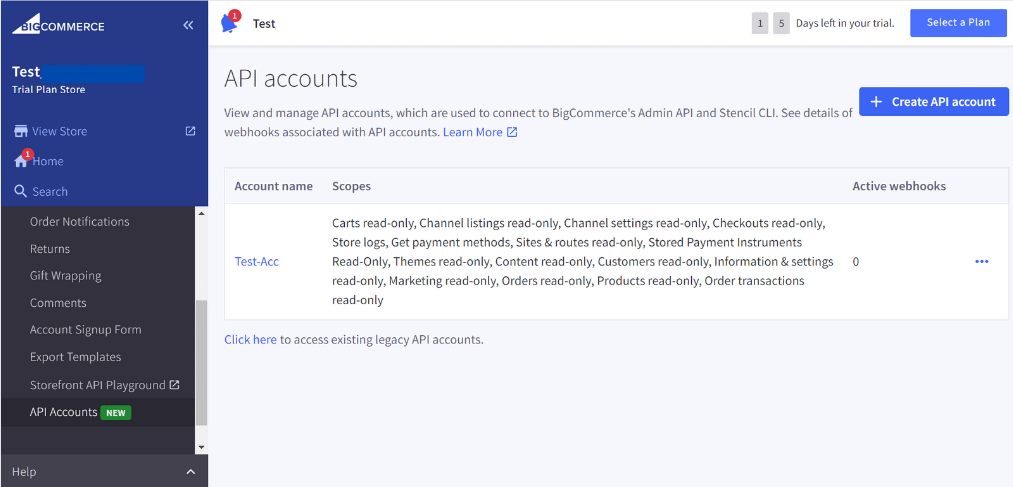 4. Input App name (should be your company name) and other fields. Once done, click the Save button.
4. Input App name (should be your company name) and other fields. Once done, click the Save button.
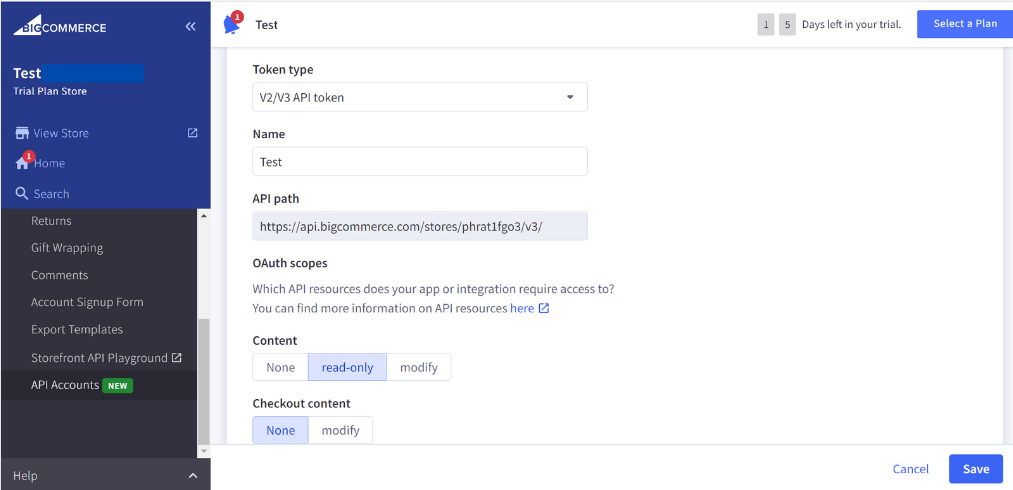
The 4 scopes that need to be set up for Inventoro to work are:
Orders - Read only
Marketing - Read only
Products - Read only
Information & Settings - Read only
5. Copy the Client ID and Access token and click on Done.
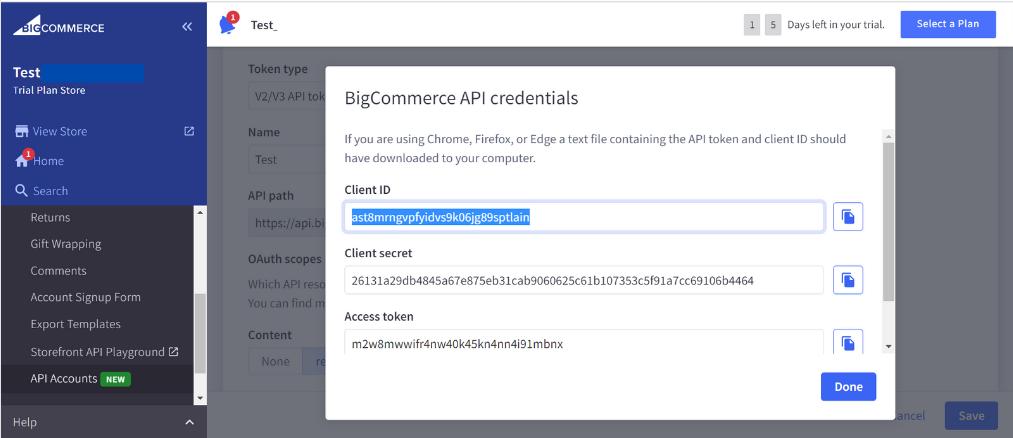
6. Store hash has can be found on Home → API Accounts, as pictured above.
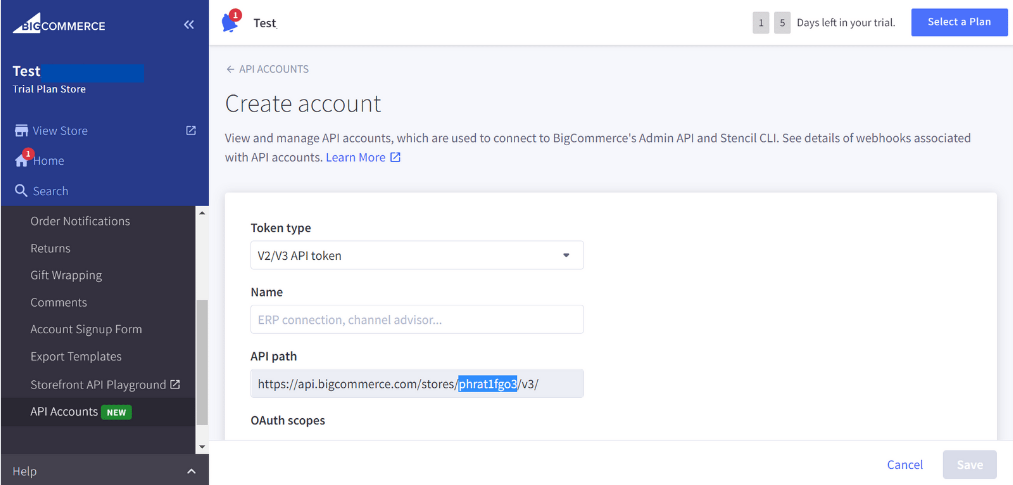 7. Insert API Client ID, Access Token and Store Hash into the Inventoro App:
7. Insert API Client ID, Access Token and Store Hash into the Inventoro App:
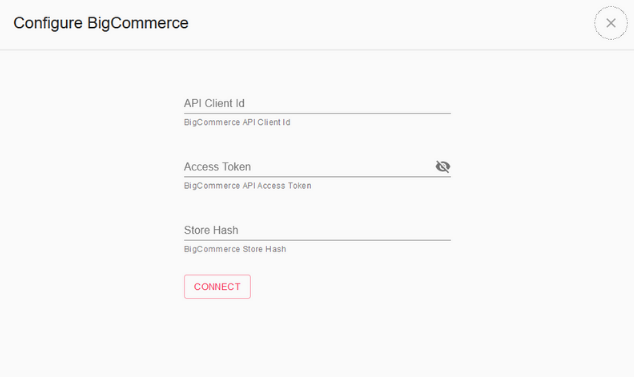
8. Click Connect
That's all that needs to be done. After the connection is set up please allow up to several hours before your data actually appears in the Inventoro app. Basically, we need to import your data and calculate sales forecasts and optimum purchase order proposals. This is a large computation operation and takes some time. Once Inventoro will be ready you'll receive an email.
Good luck!