Integrating Fortnox with Inventoro is a straightforward process, but it is important to follow the steps carefully to ensure a successful integration. Below, we will outline the process step by step.
What needs to be done - top-level points:
- You'll need to have an Inventoro account - you can create a free trial account here.
- You'll need to insert your Mailstep's User and Password into Inventoro integration widget.
- Click Connect.
Step by step guide:
Step 1: To begin, let's select the Mailstep integration from the list.
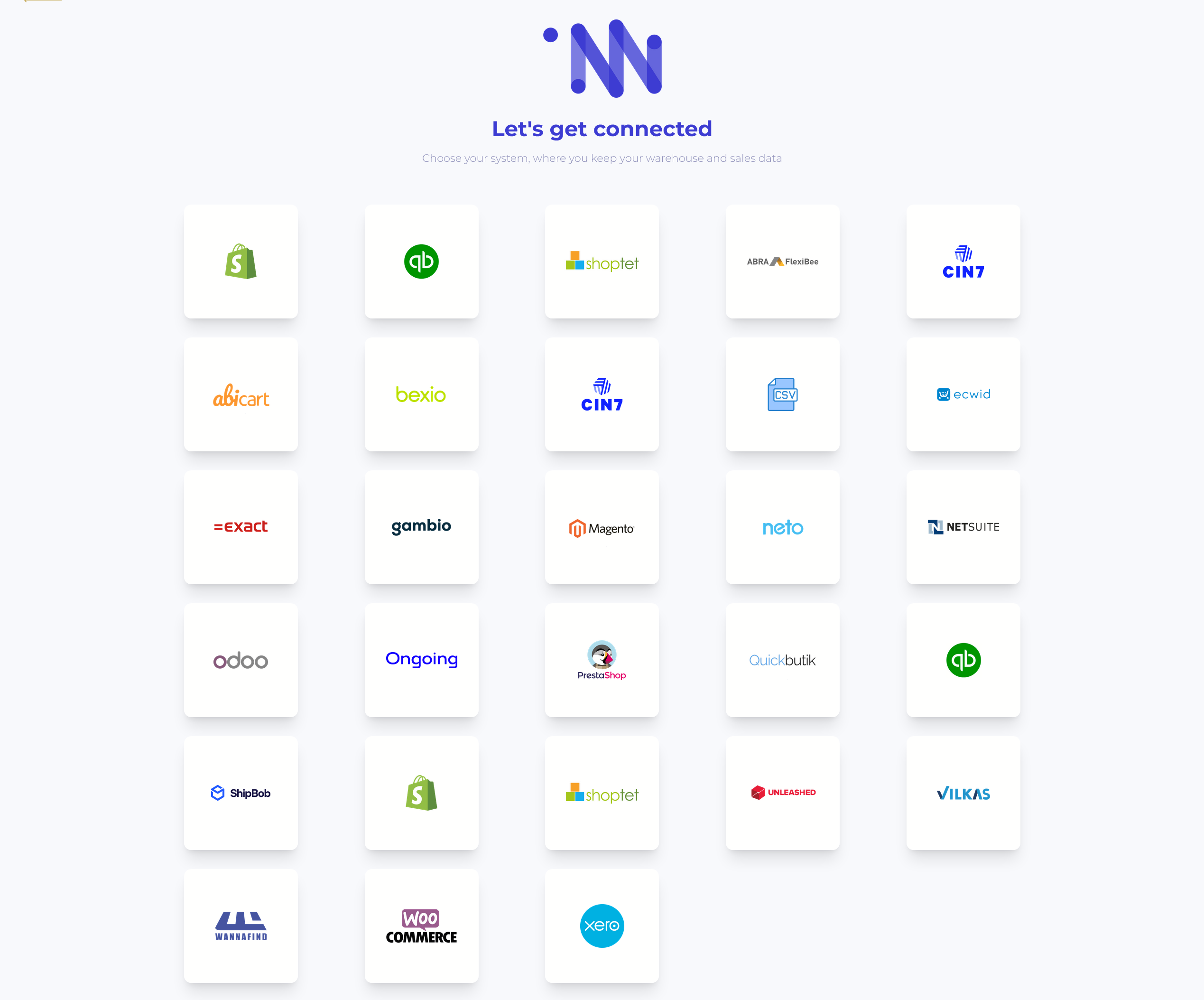
Step 2: Now that you have selected Mailstep you will then be prompted to insert Username and Password.
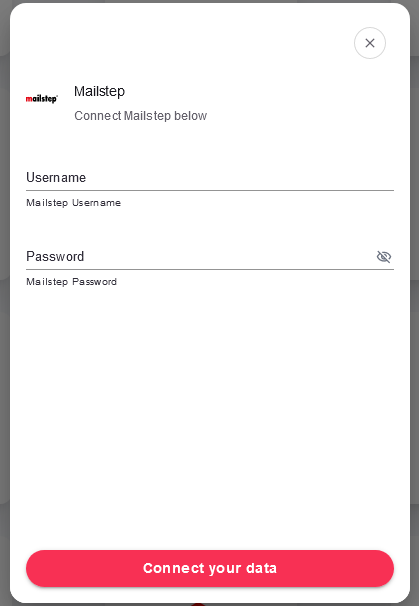
Step 3: Once you've inserted Username and Password, click Connect your data.
Step 4: And that is it! You have successfully linked a Mailstep account! Have a cup of coffee, we do the rest.
PLEASE NOTE THAT after the connection is set up your real data won't be displayed right away. It may take up to several hours before your data actually appears in the Inventoro app. Basically, we need to import your data and calculate sales forecasts and optimum purchase order proposals. This is a large computation operation and takes some time. Once Inventoro will be ready you'll receive an email confirmation.
Good luck!