Integrating WooCommerce with Inventoro is a straightforward process, which will take you just a couple of minutes. It does however require you to make settings on both sides (Inventoro and WooCommerce). Simply follow the steps described below and you will be connected in no time.
What needs to be done - top-level points:
- You'll need an Inventoro account - you can create new one (free trial) here
- You'll need to log in to your WooCommerce account to access the Consumer API keys
- You'll need to insert the API key to the Inventoro app
Step by step guide:
I. TASK - Set up an API connection in WooCommerce and generate API key:
1. While logged in to your WooCommerce account, navigate to the WP admin view. Then go to advanced settings.
[Inside your WordPress admin view, head to your WooCommerce Settings > Advanced > REST API]
2. Select Add Key.
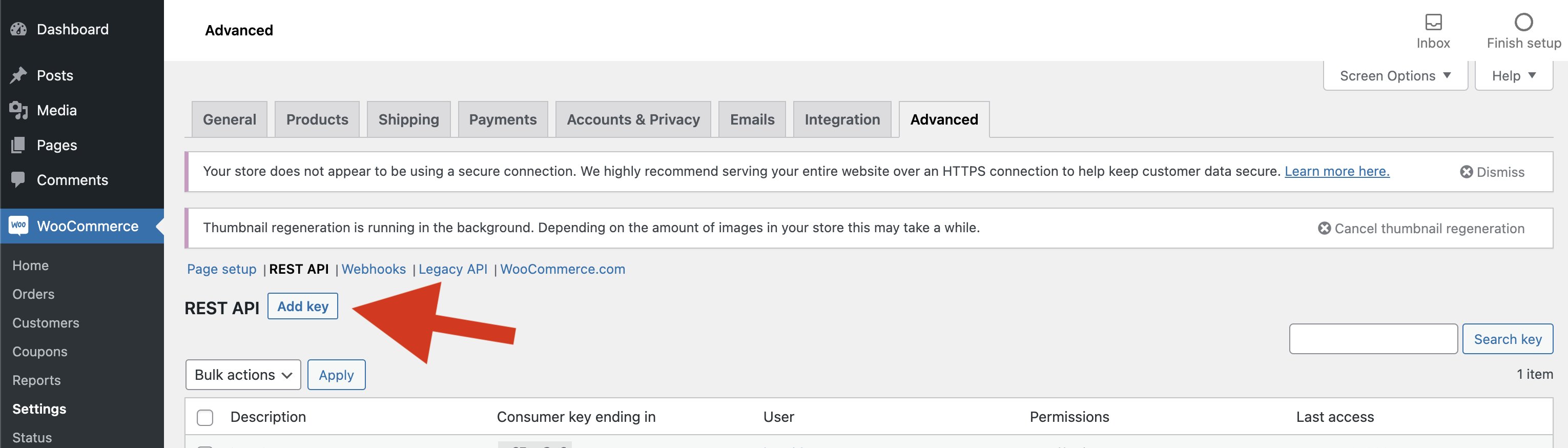
3. Enter a name for your new API connection, we recommend Inventoro, select user and set Permissions to Read. Now select Generate API Key.
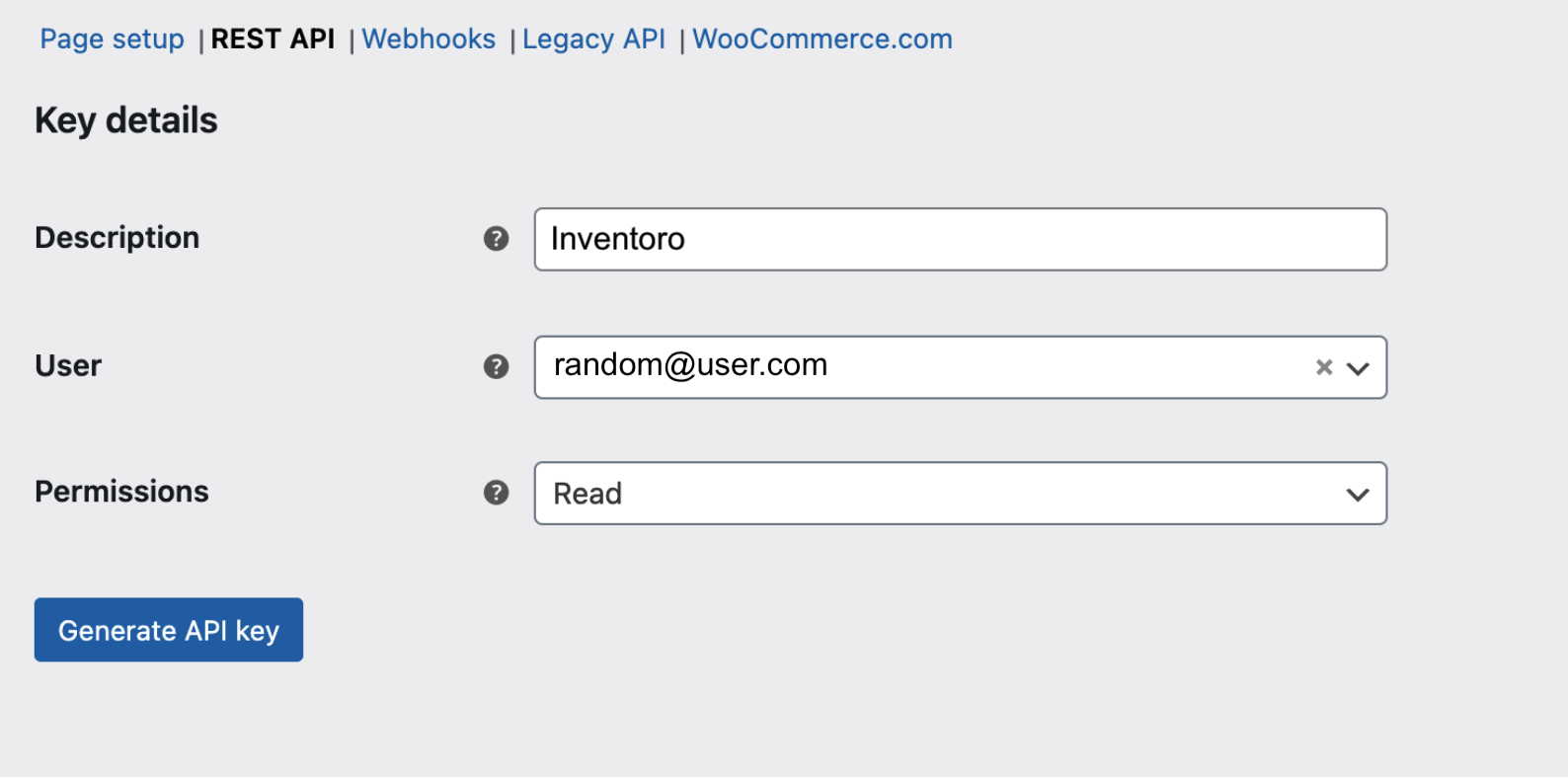
3. You will see a new Consumer key. Please copy this generated Consumer API key and Secret and save it for later.
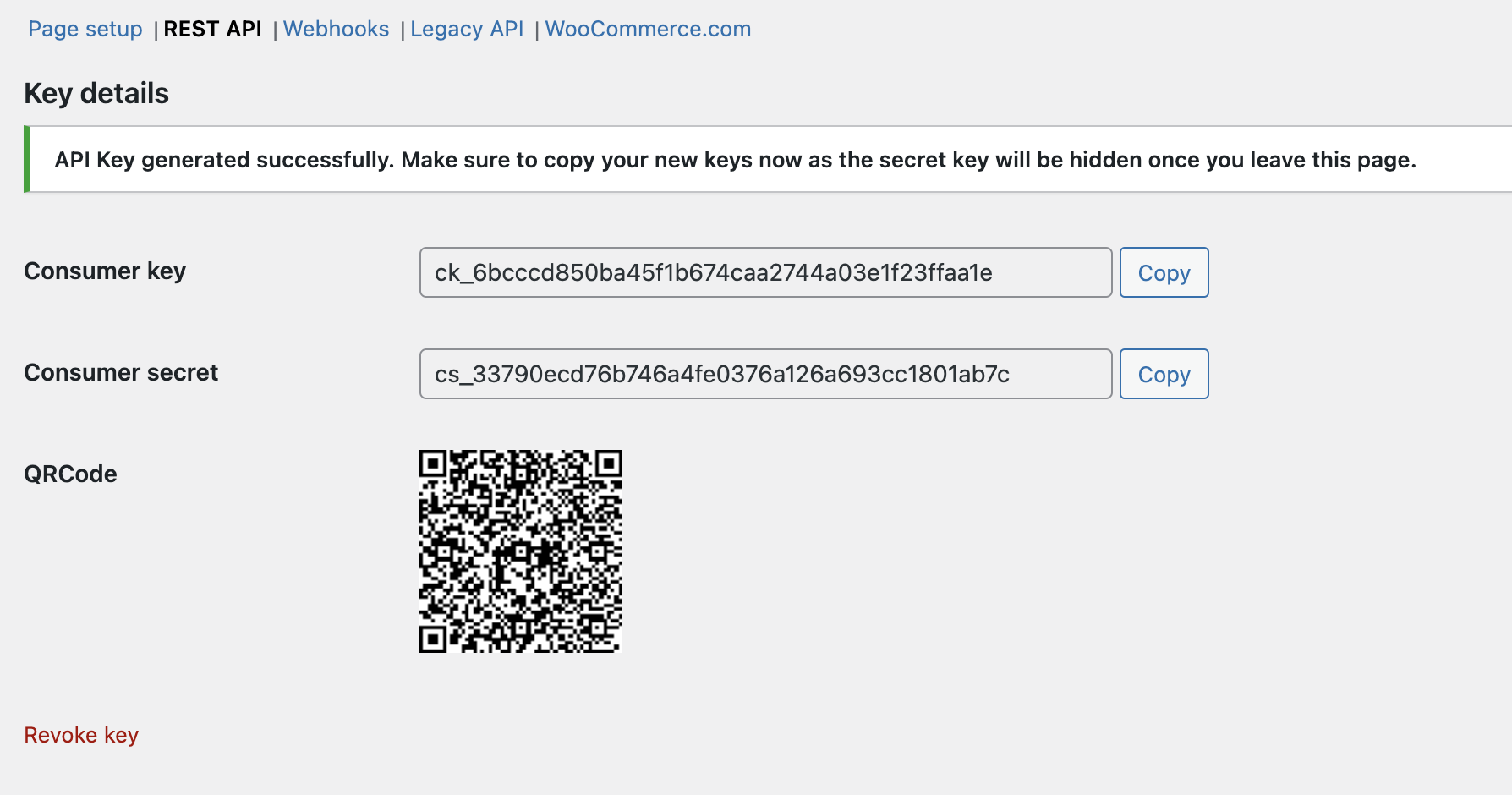
II Task - Connect WooCommerce to Inventoro
1. Go back to the Inventoro app and click Connect at the top right corner of your screen. Choose WooCommerce, fill in your WooCommerce Shop URL, and copy & paste your generated Consumer Key and Consumer Secret (as described in Task I above) into the Inventoro connector as shown below:
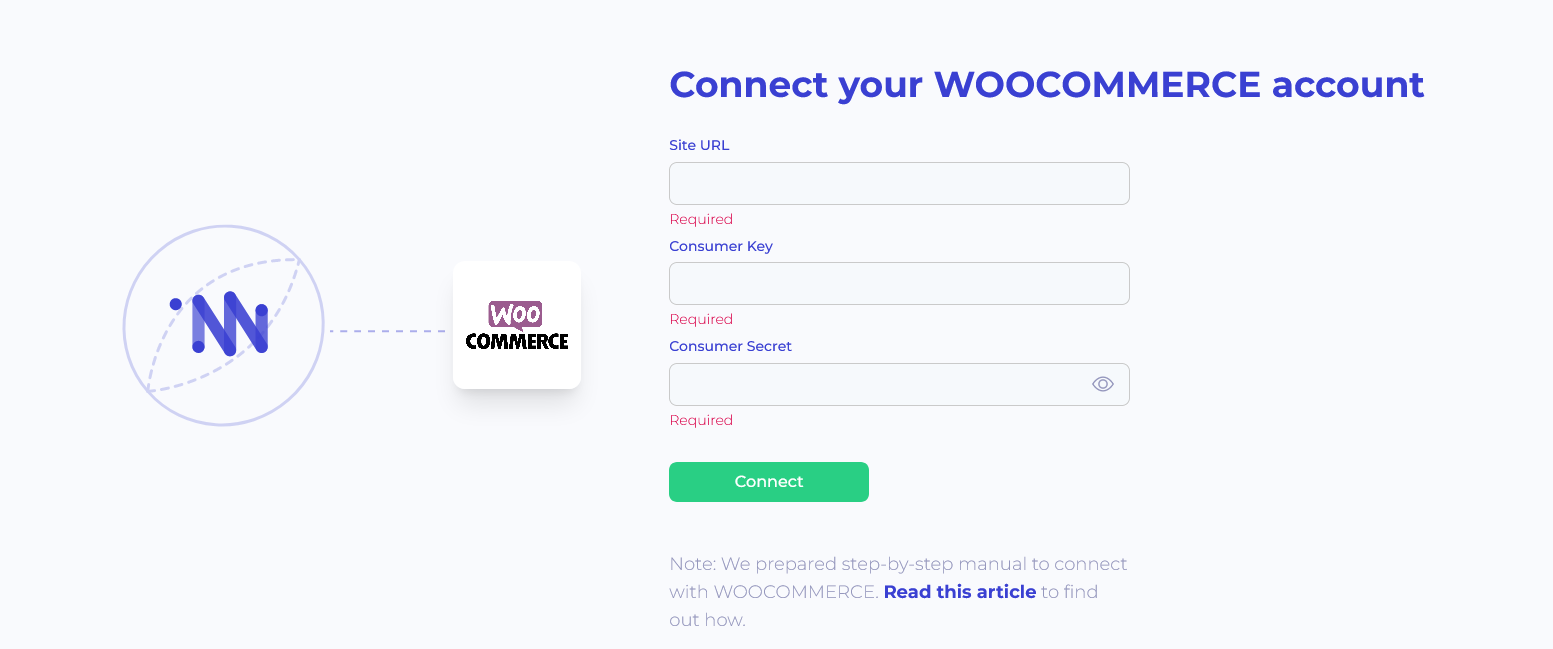
2. Click Connect and then have a cup of coffee, we do the rest.
❗️ After the connection is set up, please allow up to several hours before your data actually appears in the Inventoro app. Basically, we need to import your data and calculate sales forecasts and optimum purchase order proposals. This is a large computation operation and takes some time. Once Inventoro will be ready, you'll receive an email.
Good luck!