Integrating Gambio with Inventoro is a straightforward process, which will take you just a couple of minutes. It does however require you to make settings on both sides (Inventoro and Gambio). Simply follow the steps described below and you will be connected in no time.
What needs to be done - top-level points:
You'll need an Inventoro account - you can create a new one (free trial) here
You'll need to log in to your Gambio account to access the API key
You'll need to insert the API key to the Inventoro app
Step by step guide:
I. TASK - Set up an API connection in Gambio and generate an API key:
1. While logged in to your Ongoing account, select Customers on the left menu, then click on Roles and Permissions and click on Manage API Tokens in the top menu.
[Customers > Roles and Permissions > Manage API Tokens]
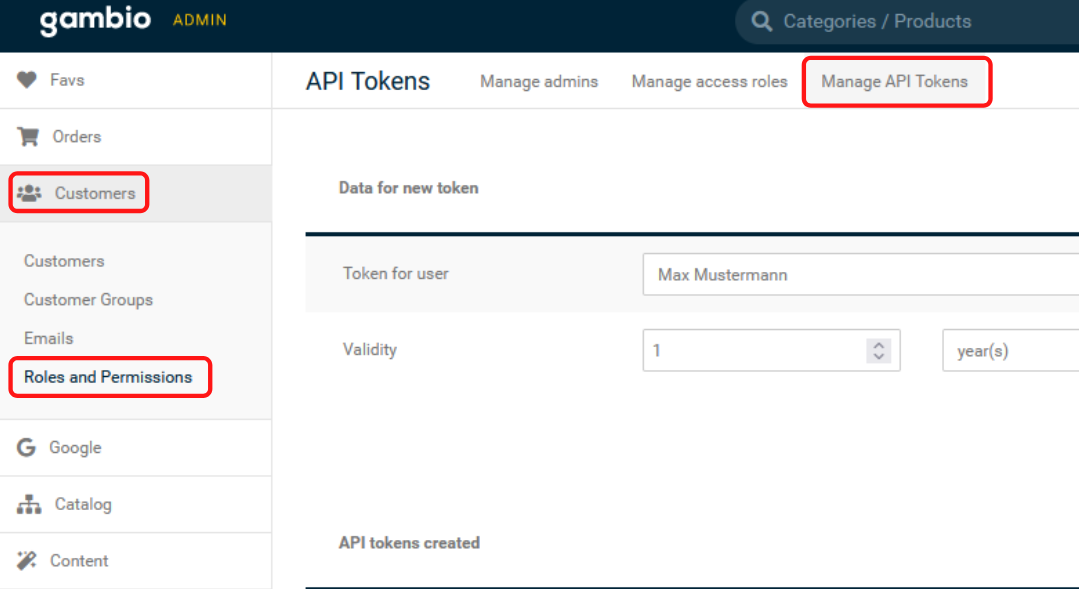
2. While on the Manage API Tokens page - click Create and a new token will appear.
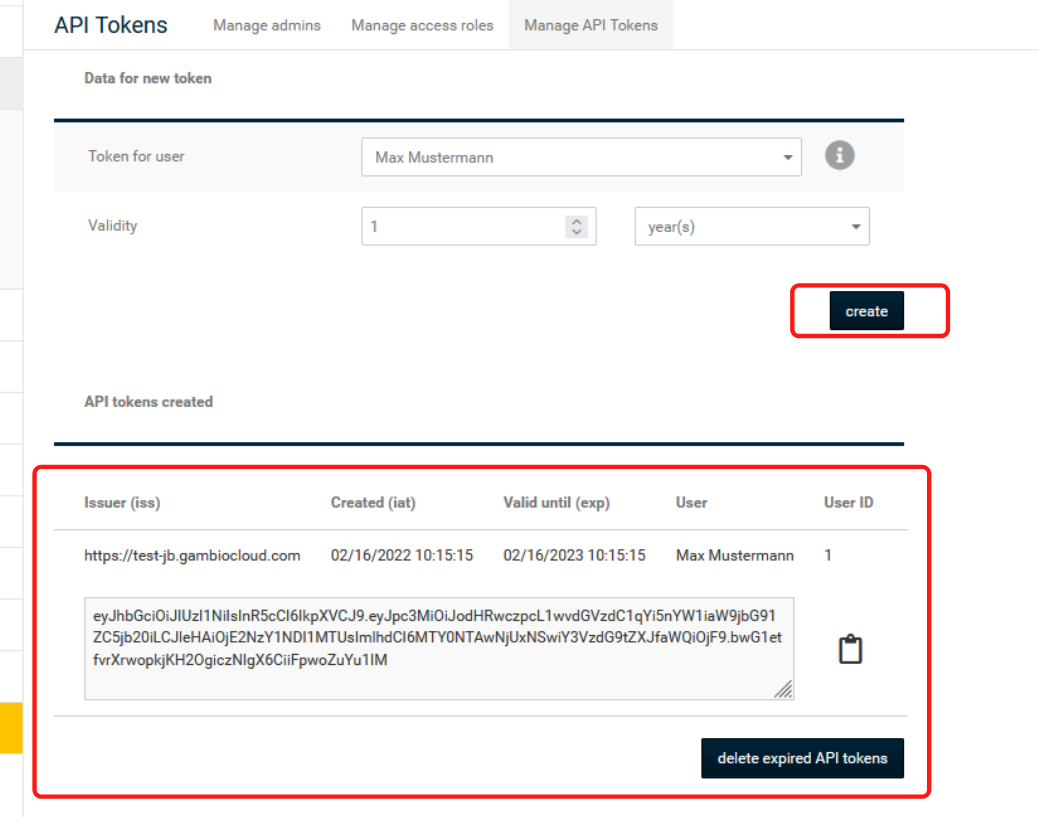
3. You will see a new API key and Shop URL. Please copy generated API key and Shop URL and save it for later.
In this example case API Key is: eyJhbGciOiJIUzI1NiIsInR5cCI6IkpXVCJ9.eyJpc3MiOiJodHRwczpcL1wvdGVzdC1qYi5nYW1iaW9jbG91ZC5jb20iLCJleHAiOjE2NzY1NDI1MTUsImlhdCI6MTY0NTAwNjUxNSwiY3VzdG9tZXJfaWQiOjF9.bwG1etfvrXrwopkjKH2OgiczNIgX6CiiFpwoZuYu1IM
and Shop URL is: https://test-jb.gambiocloud.com
II Task - Connect Gambio to Inventoro
1. Go back to the Inventoro app and click Connect at the top right corner of your screen. Choose Gambio, fill in your Gambio API key and shop URL into the Inventoro connector as shown below.
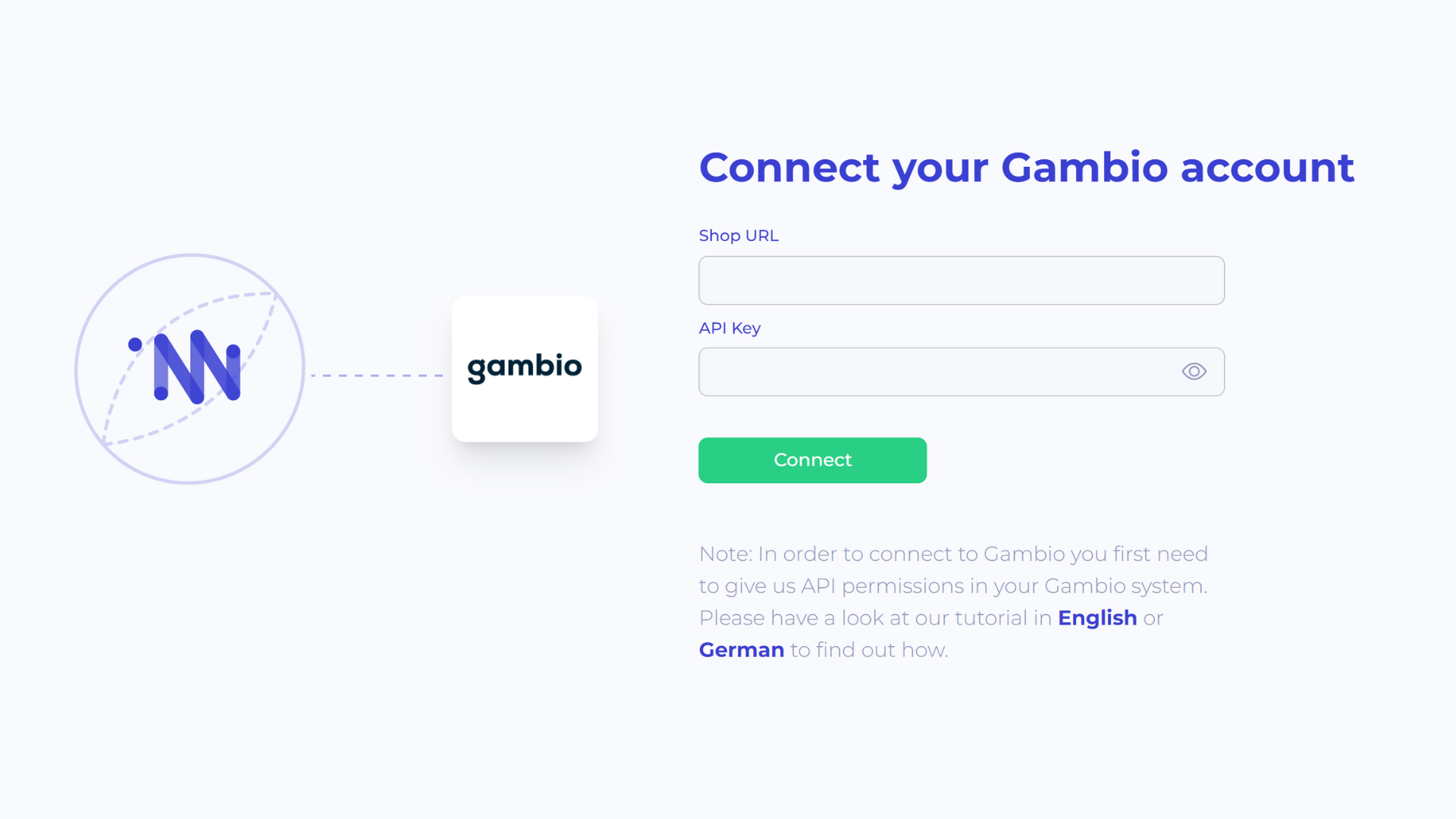
2. Click Connect and then have a cup of coffee, we do the rest.
That's all that needs to be done. After the connection is set up please allow up to several hours before your data actually appears in the Inventoro app. Basically, we need to import your data and calculate sales forecasts and optimum purchase order proposals. This is a large computation operation and takes some time. Once Inventoro will be ready you'll receive an email.
Good luck!