Integrating Fulfil with Inventoro is a straightforward process, but you need to do it with caution and step-by-step. Bellow, we go through the process step by step.
What needs to be done - top-level points:
- You'll need an Inventoro account - you can create a new one (free trial) here
- Generate API Key in your Fulfil account.
- Paste API Key and Merchant name into Inventoro App and click Connect
Introduction
This mode of access is recommended when you want to access your Fulfil data or build private apps that can interact with the Fulfil API on behalf of a single user (you) with a single merchant (your fulfil instance).
Attention!
Treat the API tokens like you would any other password, since whoever has access to these credentials has full API access to the platform.
- Delete any unused tokens.
- Delete a token at once if you suspect it’s been compromised and create another one if necessary.
Step 1. Create an API Key/Token
1. Access tokens are managed in the User Preferences.2. Click on your username on the top right and then click on preferences.
3. Click on Personal Access tokens. The page lets you view, add, or delete tokens. More than one token can be active at the same time. Deleting a token deactivates it permanently.
4. Click add and create an API key/token.
Step 2. Get your merchant name and insert required info into Inventoro App
1. Copy merchant name. You can find it in your Fulfil URL which is in this format: https://{merchant}.fulfil.io
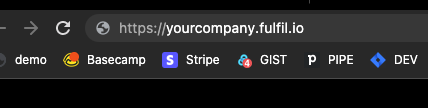
2. Copy API Key/Token that you created in the previous step.
3. Insert them intro Inventoro's integration window
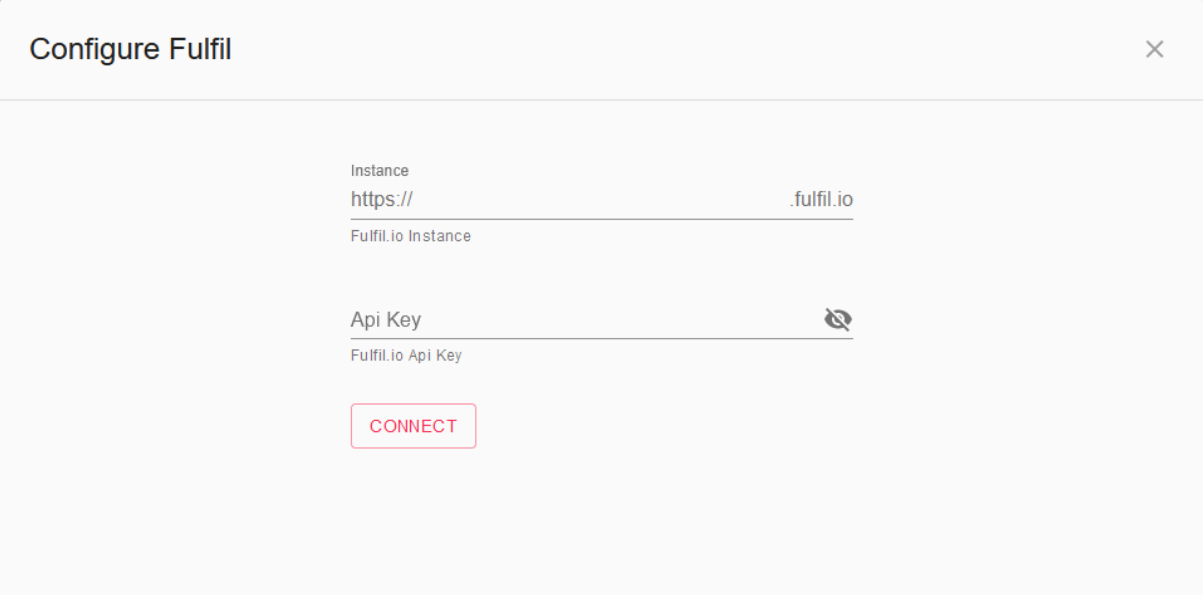
4. Click Connect
That's all that needs to be done. After the connection is set up please allow up to several hours before your data actually appears in the Inventoro app. Basically, we need to import your data and calculate sales forecasts and optimum purchase order proposals. This is a large computation operation and takes some time. Once Inventoro will be ready you'll receive an email.
Good luck!