Integrating SKUVault with Inventoro is a straightforward process, but you need to do it with caution and step-by-step. Bellow, we go through the entire process.
What needs to be done - top-level points:
- You'll need an Inventoro account - you can create a new one (free trial) here
- You'll need to obtain SKUVault Company Token/Tenant Token and User Token.
- Insert Company Token/Tenant Token and User Token into Inventoro integration widget.
Step by step guide:
Step 1: Let's start by selecting the SKUVault integration as your connection. While in the Inventoro app, go to settings and chose New Integration, or just simply go directly to the list from here. Select SKUVault.
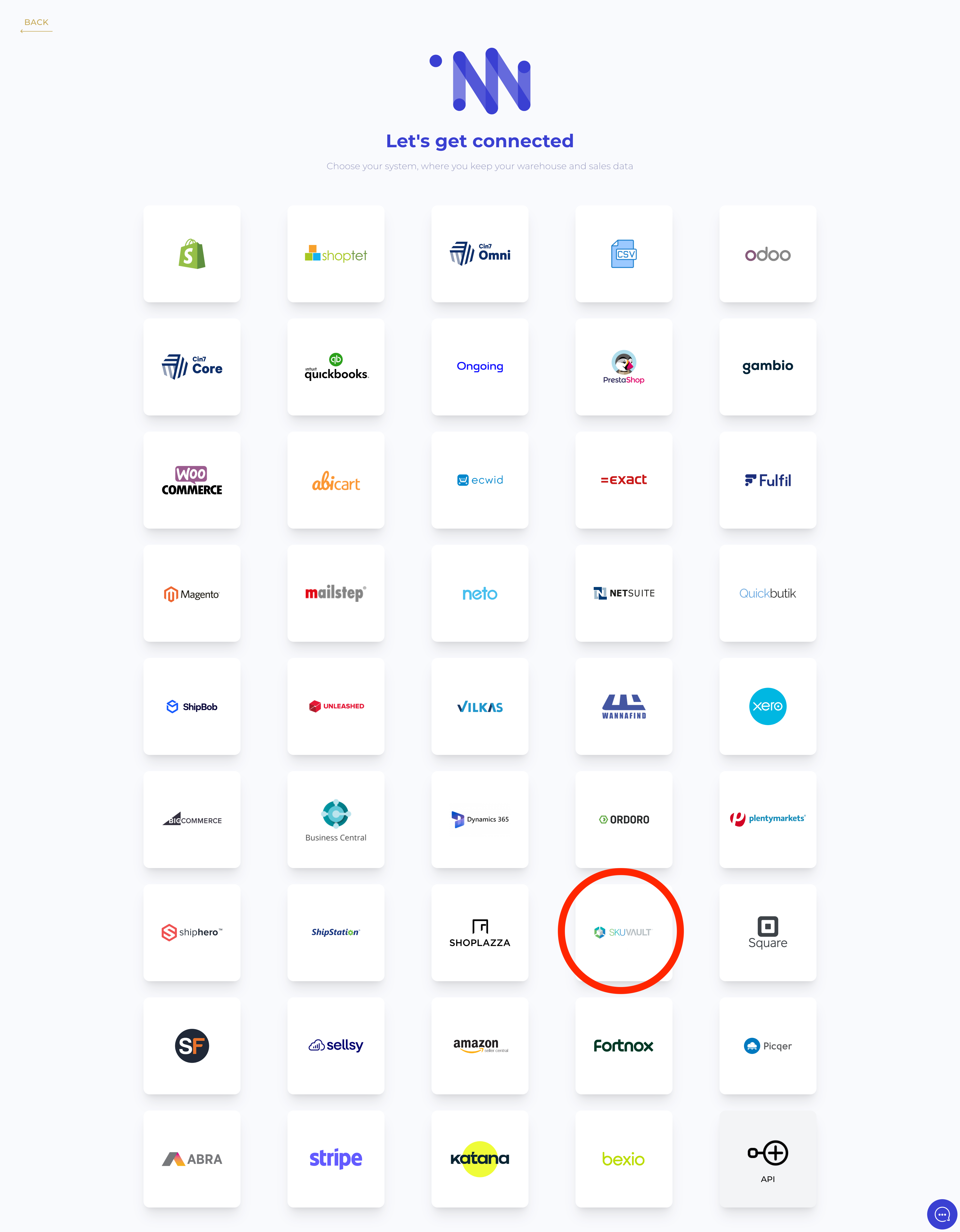
Step 2: Now that you have selected SKUVault you will then be prompted to insert Tenant Token and User Token.

To obtain your Tenant Token and User Token you will need to use SKUVault's tool, available at this link: https://dev.skuvault.com/reference/gettokens
While in the tool, please enter your email and password you use for SKUVault. And then press "Ty It". Your tokens will appear shortly in the "Response" window:

Step 3: Once you have obtained your tokens. Simply put them in our connection window. Press Connect your data and you are all set.
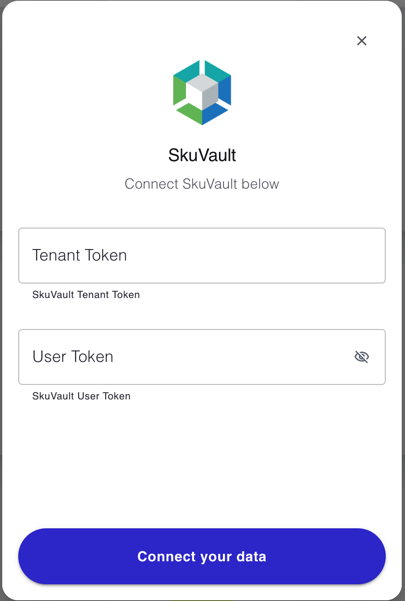
Step 4: And that is it! You have successfully linked your SKUVault account! Have a cup of coffee, we do the rest.
PLEASE NOTE THAT after the connection is set up, your real data won't be displayed right away. It may take up to several hours before your data actually appears in the Inventoro app. Basically, we need to import your data and calculate the first sales forecasts and optimum purchase order proposals. This is a large computation operation and takes some time. Once Inventoro will be ready, you'll receive an email confirmation.
Good luck!