It is not uncommon for Inventoro to connect to several data sources. To ensure full functionality of the system, the data sources need to be merged. The process has rules, which need to be set up in order to comply with your business logic and operations. The merge function will guide you through the process.
1. Setting up the merge
In order to merge, you need to have connected at least two data sources. If that is the case, you will see a new function in the User Settings' API tab, called “Merge”. Click the button to start the merger process.
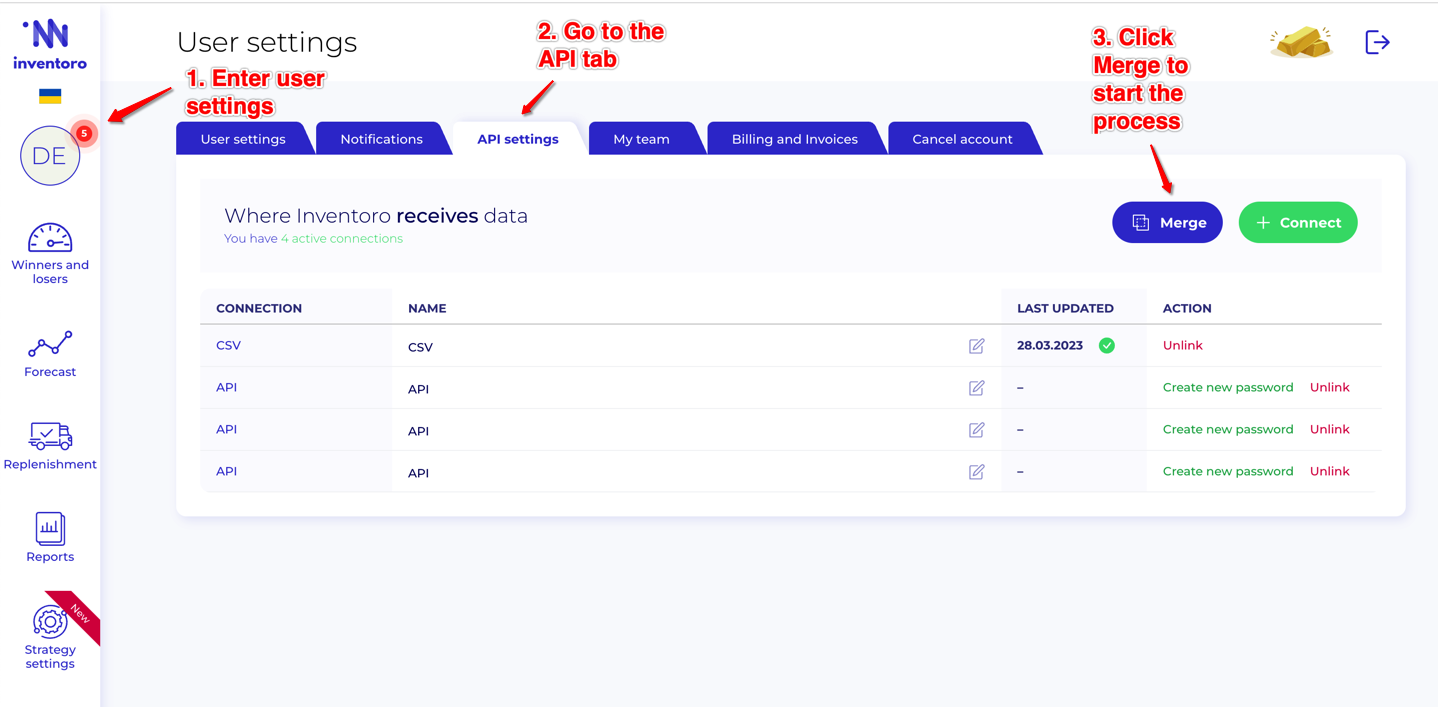
2. Adding sources to the merger
As the first step, you need to define, which sources are going to be merged. Simply select them one by one from the toolbar to add them to the process.
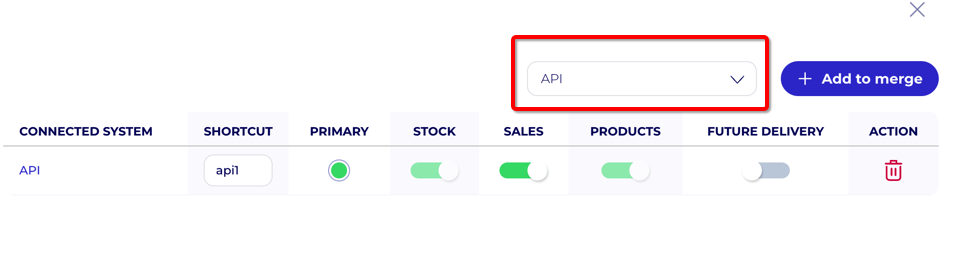
3. Defining merger rules
When Inventoro merges data sources, it creates an artificial new warehouse along the way. This new warehouse is then used as the primary data source for forecasting and replenishment. In the following setting, you tell the system:
- What is the primary source of information
- What types of data is to be taken from what source
- What will be the name of the new warehouse
- What is the main currency of the new merged “warehouse”
Primary source
By rule of the merger, one data source has to be seen as the primary. Chose the one with the biggest number of SKUs, as this source will be used for the main list of products.
Data types
STOCK
By this, you’ll allow Inventoro to take on hand inventory from this data connection. It's not either or. You can choose to take the data from any source you like.
SALES
You can give Inventoro instructions to take the whole sales history. For example, if you are combining data from an e-commerce platform, you can choose that only sales transactions will be handled from this connection.
PRODUCTS
You can enable/disable product merging. It's not either or. You can choose to take the data from any source you like.
FUTURE DELIVERY
Permission to take purchase orders in transit. Again. It's not either or. You can choose to take the data from any source you like.
Warehouse name
Chose a name that best describes your data merger. You will see this warehouse name later on in Inventoro. So it should be something that you will easily distinguish from other warehouses.
Currency
Chose the main currency in which you wish to operate. Other currencies will be recalculated based on international exchange rates.
4. How will the merged data warehouse be used
There are several reasons why customers chose to merge data. Some just like to “see everything together” while others merge data sources because only the combined data actually create the real picture of their inventory.
Merge everything together and forget the past
If you would like to merge your data sources and after just see the merged result, please choose “Only aggregated data”. Once you will merge, the old (merged) warehouses will disappear from the data, and you will only work with the new warehouse in Forecast as well as Replenishment.
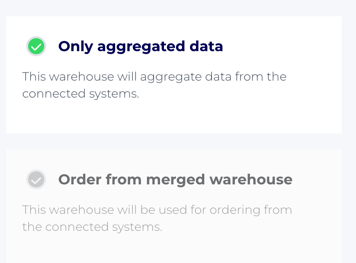
I want to order from the merged source, but I also want to see the original sources separately.
If you would like to make POs from the merged source, but at the same time you are interested to see the original data sources separately as well as the new warehouse in forecasting, chose “Order from merged warehouse”. You will still see your original sources, but you will be placing orders only to one destination – the newly created merged warehouse.
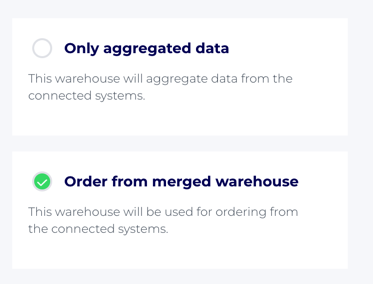
I just want to see the data together
If your data merger is just for the purpose of forecasting, and you do not want to use the merged warehouse for Replenishment, then leave both choices unchecked. :
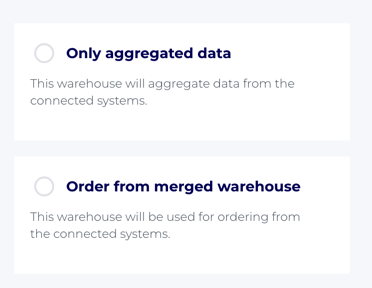
5. Go merge!
Once you have made all the settings, you are ready to merge your data. Click on the “Merge data” button to get the process moving. The merger will start immediately, but its full results will be available only after the next overnight calculation. So please allow up to 24 hours before you fully inspect the outcome of the merger.
Data mergers are a complex operation, and we are doing our best to make it as user-friendly as we can. But if you have any questions, or you need further help, do let us know in the chat.