Connecting Inventoro to your SFTP server is a straightforward process, which will take you just a couple of minutes. However, if you haven't connected to an SFTP server before, or you're having trouble connecting, you may want to ask your IT department or your SFTP administrator to help.
What needs to be done:
- You'll need an Inventoro account - you can create new one (free trial) here.
- Please make sure that your CSV file meets our requirements.
- Upload your CSV file to your SFTP server.
- You need to have the following information about your SFTP server:
SFTP Host: the host name or IP address of the SFTP server.
Port: SFTP only needs a single port to establish a server connection — port 22. So, just type "22".
SFTP host Username: your SFTP username.
SFTP host Password: the password for your SFTP username.
- Connect Inventoro to your SFTP server:
1. Go to the Inventoro app and click Connect at the top right corner of your screen. Choose CSV, insert your SFTP host name, Port, SFTP host Username and SFTP host Password into the Inventoro connector:
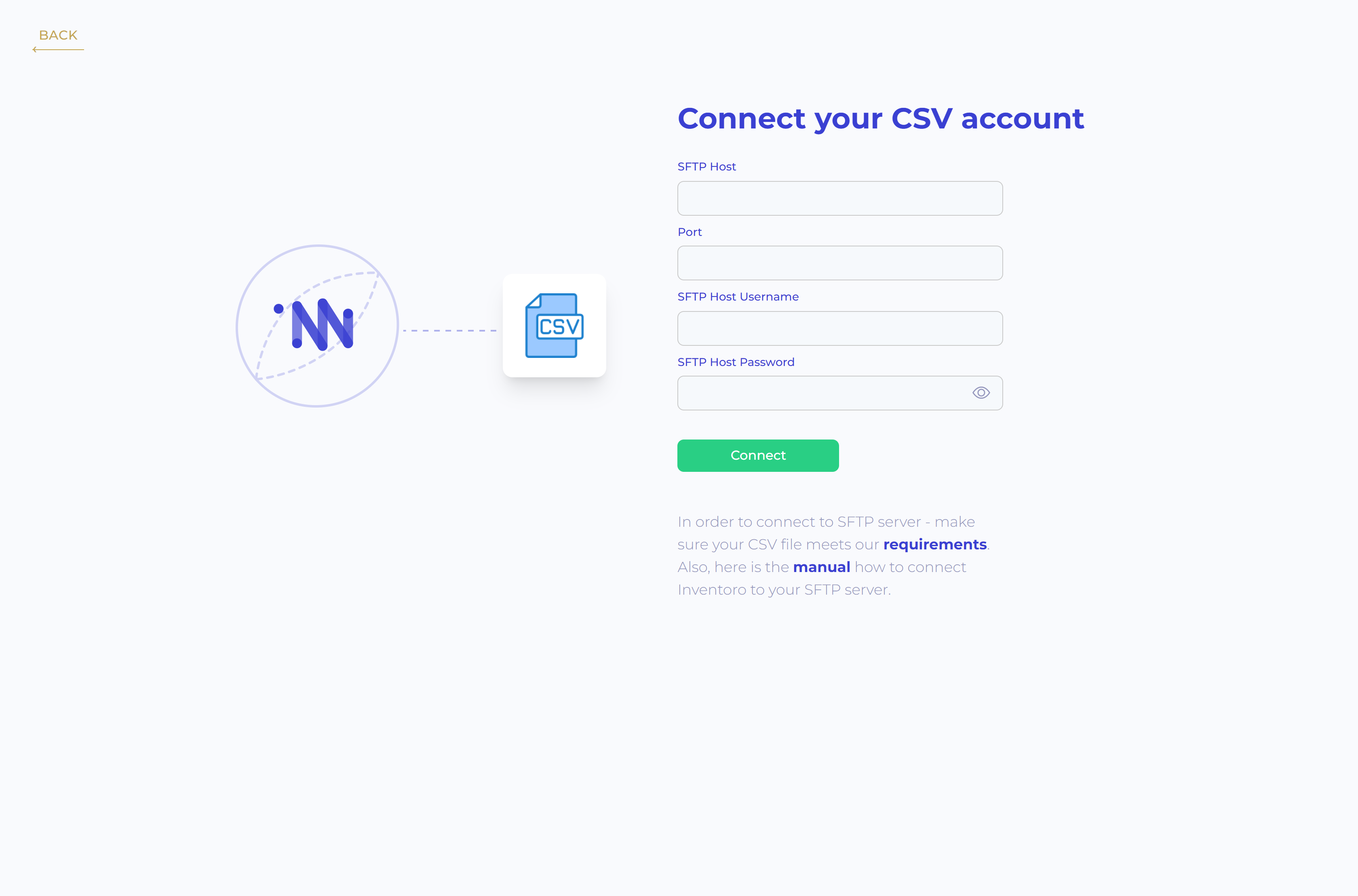
2. Click Connect and then have a cup of coffee, we do the rest.
That's all that needs to be done. After the connection is set up please allow up to several hours before your data actually appears in the Inventoro app. Basically, we need to import your data and calculate sales forecasts and optimum purchase order proposals. This is a large computation operation and takes some time. Once Inventoro will be ready you'll receive an email.
Good luck!