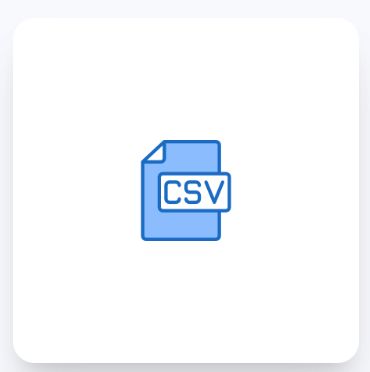Importing data into Inventoro using CSVs is a two stage process:
1. Preparing the CSV data
2. Uploading CSV data
This article is about the second point. So if you still haven't prepared your data we suggest you read this article first.
If you already have your data prepared and are ready to upload them to Inventoro, you are at the right place.
CSV Connector
Once you are inside our app simply click the Connect button in the top right corner, or go to User Settings → API Settings and create a new connection there. In both cases you will end up at the Integration page. Once there, look for the CSV integration and click further. It looks like this:
You will be asked to fill out the form to enter your SFTP Host, Port, Username and Password. But these only apply if you have the data prepared exactly how we describe it in our manual. If you have a different structure, you will need to link your data fields to our data fields. Consider these lines bellow:
- If you have names of your CSV files based on our template and files are in the root (no subfolder after login). You can just fill host, port, username, password and the files will be mapped automatically.
- If you have different names and/or files are located deeper in subfolders you have to specify every mandatory table. You do so by adding "Tables" in the form.
Filling out the "TABLE"
If you have your CSVs named differently, or they are not in the root after login, you will need to enter the name and destination for each mandatory table. You can also add more if you chose to use the optional data fields as well. Here is a description on how to use it
Legend
Table name: Enter the table name exactly how we call them. See the list of names bellow
Search prefix: enter the path of the destination folder where your table sits. For example /marketingfeeds/purchase/inventoro. Note: you must always start your path with a forwardslash.
Search pattern: Enter the name of your .csv files exactly how you call it in your folder. This can be something like myproducts.csv
| Mandatory Tables | Optional Tables |
| product | future_delivery |
| currency | promotion |
| supplier | supplier_configuration |
| category | |
| warehouse | |
| warehouse_product | |
| transaction |
Contact support
Setting up a CSV connection is not a beginner's task. If you need assistance please talk to us in the chat.